Aetiket Label Printer Excel Help File
The Excel Help File is a small Excel Spreadsheet which shows how to set up rows and columns for exporting to Aetiket Label Printer. Since Aetiket Label Printer expects only one label field per record, it is important to concatenate all the field data you want to place in the Label before exporting.
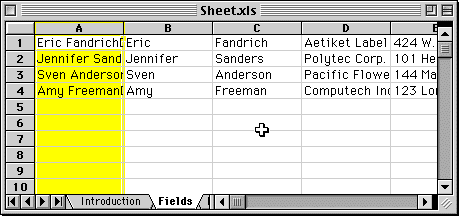
In the "Fields" sheet, consider the definition for the "A" column:
=CONCATENATE(B1&" "&C1&CHAR(11)&D1&CHAR(11)&E1&CHAR(11)&F1&" "&G1&" "&H1&CHAR(11)&I1)
You will find that each field has been separated with the CHAR(11) function, which adds a line feed character for the label as required by FileMaker Pro. The Label field also needs to be in the first column of your data, as all other columns are ignored by Aetiket Label Printer.
When saving the file, remember to save it as "Text (Tab Delimited)". The saved "Labels.txt" file should be placed in the same folder as Aetiket Label Printer.
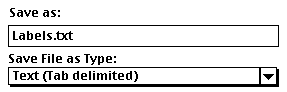
A simple macro is also defined which saves the first (A1) column of the "Fields" sheet to the file "Labels.txt".
Page last updated July 28, 1998
Copyright © 1997-1999 by Eric Fandrich All Rights Reserved.